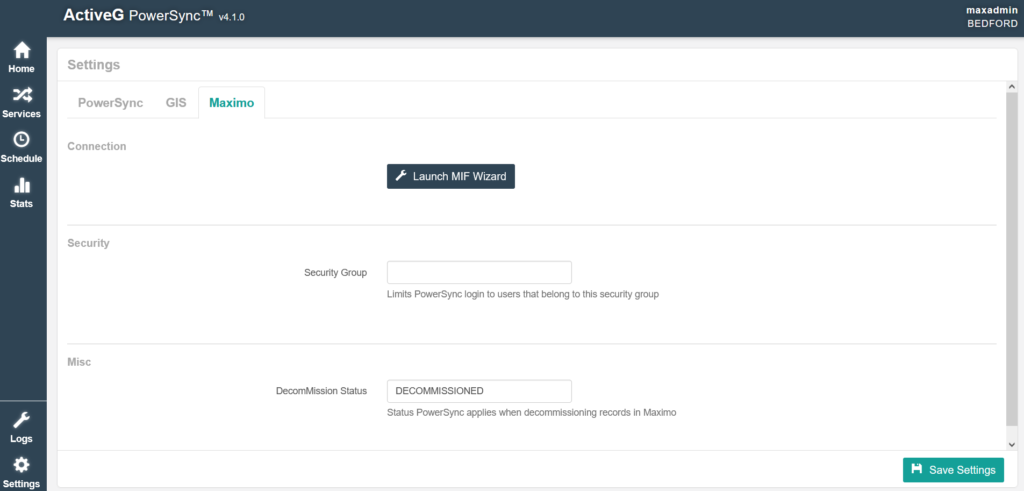Knowledge Base Help Center
PowerSync Settings
There are three sections in the Settings dialog: 1) PowerSync, 2) GIS, and 3)Maximo.
PowerSync Tab
General:
- Instance Name: Label your PowerSync instance for easy identification. Ideal for distinguishing between DEV, UAT, PROD environments.
- Auto Run Stats: Automatically generates statistics post-sync, providing valuable insights for data reconciliation.
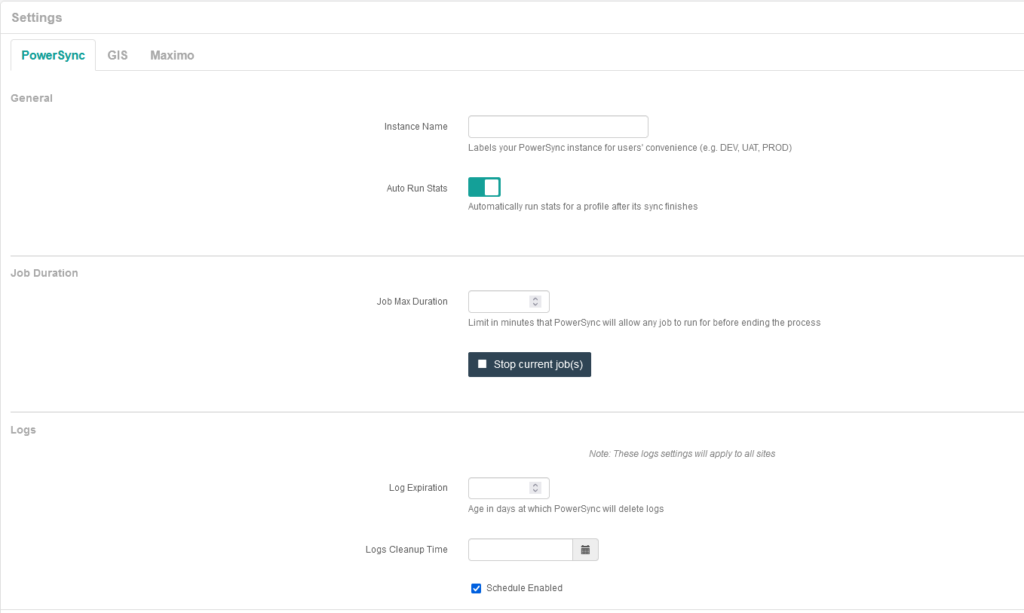
Job Duration:
- Job Max Duration: Set a time limit for synchronization jobs to control process efficiency and system resources.
- Stop Current Job(s): Abort active sync jobs if needed.
Logs:
- Log Expiration: Determine the lifespan of logs to manage data storage efficiently.
- Logs Cleanup Time: Schedule log cleanup to optimize system performance during low-traffic periods.
GIS Tab
- GIS Link Format: Choose between JSON and HTML formats for GIS service links, affecting how PowerSync configures links and displays query results from ArcGIS.
- Use Coded Values: Opt between actual field values or coded values from ArcGIS for data synchronization, ensuring data integrity.
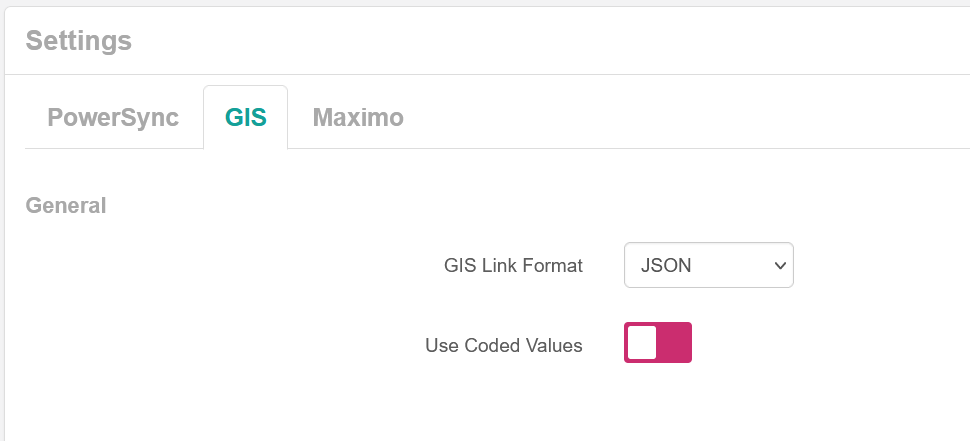
Maximo Tab
- Launch MIF Wizard: Configure the REST connection to Maximo for seamless integration. See Database Connection for more details.
- Security Group: Restrict PowerSync access based on Maximo security group affiliations.
- Decommission Status: Apply a specific status in Maximo when decommissioning records via PowerSync.