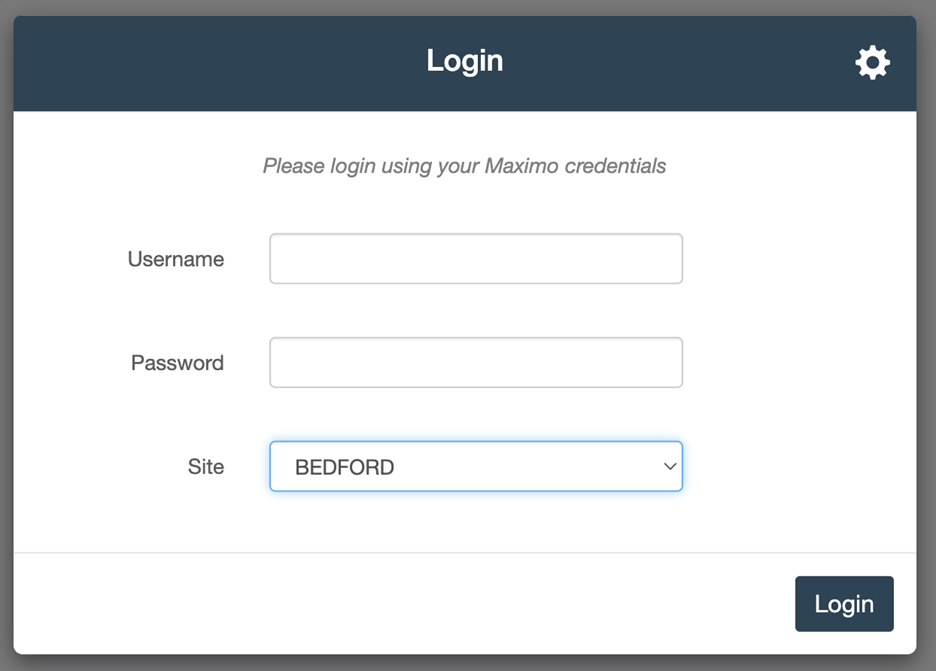Knowledge Base Help Center
Database Connection
,,Note.When PowerSync 4.0.x initially launches, the user is presented with the Database connection modal. This information is required for PowerSync to connect to the Maximo database. After completing the form, users must complete a successful test before they are allowed to save the connection info.
- Database Type: PowerSync allows for Oracle and SQL Server connections
- Connection: The connection string for the database. HOSTNAME:PORT;databaseName=SID
- Username & Password: A service account for the database. Read access for Maximo tables, READ/WRITE/DELETE for AGSync tables
- Maximo Schema (optional): The database schema the maximo tables are under
- ActiveG Schema (optional): The database schema the AGSync tables are under
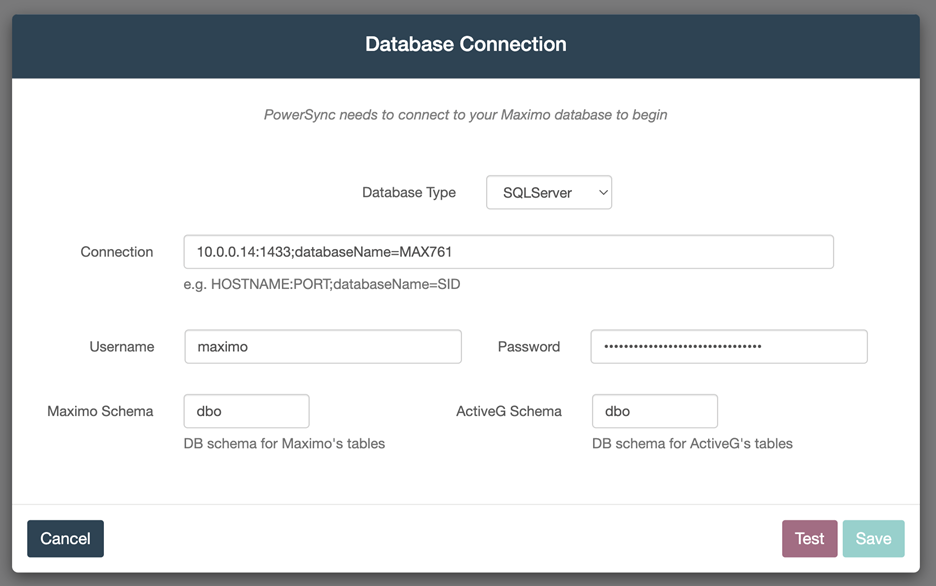
After successfully connecting to the database, PowerSync requires connection to the Maximo REST API or OSLC. PowerSync will present the user with the OSLC Connection form. After completing the form, users must complete a successful test before they are allowed to save the connection info.
- Authorization Type: PowerSync allows MAXAUTH, BASIC, and LDAP Maximo authentication types.
- Username & password: The Maximo username/password that PowerSync uses for all transactions.
- Object Structure Prefix: The prefix (typically AG_) of the key custom objects structures, (AG_MXASSET and AG_MXOPERLOC), used by PowerSync. NOTE: You must create these object structures manually in Maximo by duplicating the standard MXASSET and MXOPERLOC object structures.
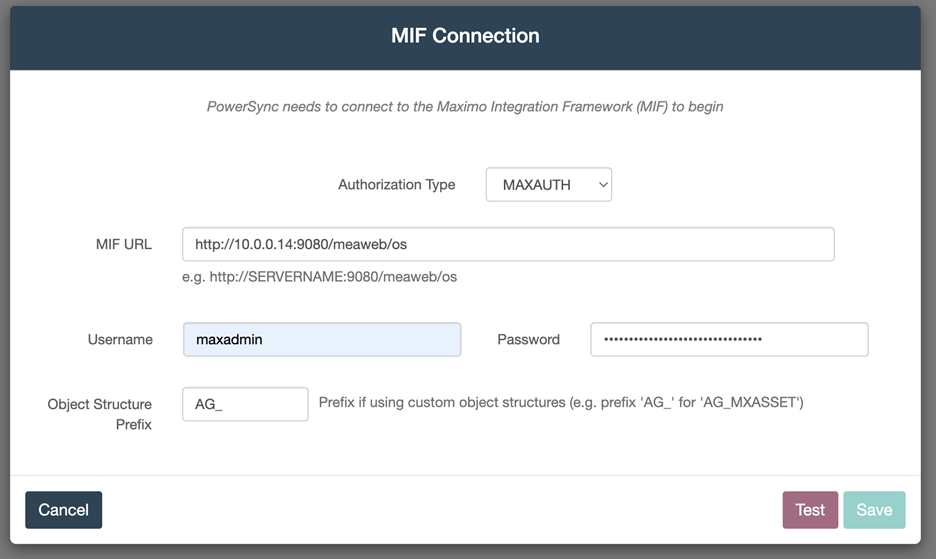
Once successfully connecting to the database and MIF, the user can now login and use the application.