Saved Vicinities
Saved Vicinities
When you open any digital map, it’s nice to have it load and show a place that’s familiar. It’s also handy to be able to save places you want to remember. In MapEngine, we call these places “vicinities”, and you can control your default vicinity and save others, like bookmarks or favorite places.
You can access these vicinities by clicking on the Saved Vicinities button:
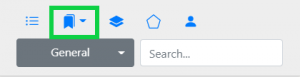
Home Vicinity
Your home vicinity—the place where the map loads first—is defined by your ArcGIS map service. If that vicinity is not the home area you want to see, you can edit it using the first save button in the drop-down list.
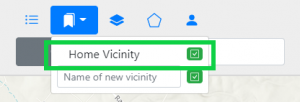
Clicking the save button will set the current map extent as your home vicinity (i.e. the default vicinity on startup). So use your mouse to pan and zoom the map to the area you want to be your home, and then click the Home Vicinity save button. The next time you open MapEngine, that’s where your map will go.
Custom Vicinities
At the bottom of the drop-down menu is a text box where custom vicinities (place bookmarks) can be named and saved. Again, pan and zoom the map to the place you want to save. Then type in a name for that place and hit the save button. That name will then appear in the drop-down menu as a saved vicinity which can be navigated to by clicking on the name, or deleted with the button to the right of the name.
Note: These extents are saved on a per-user basis. Users cannot see or use each other’s saved vicinities. Two vicinities cannot be created with the same name by the same user.