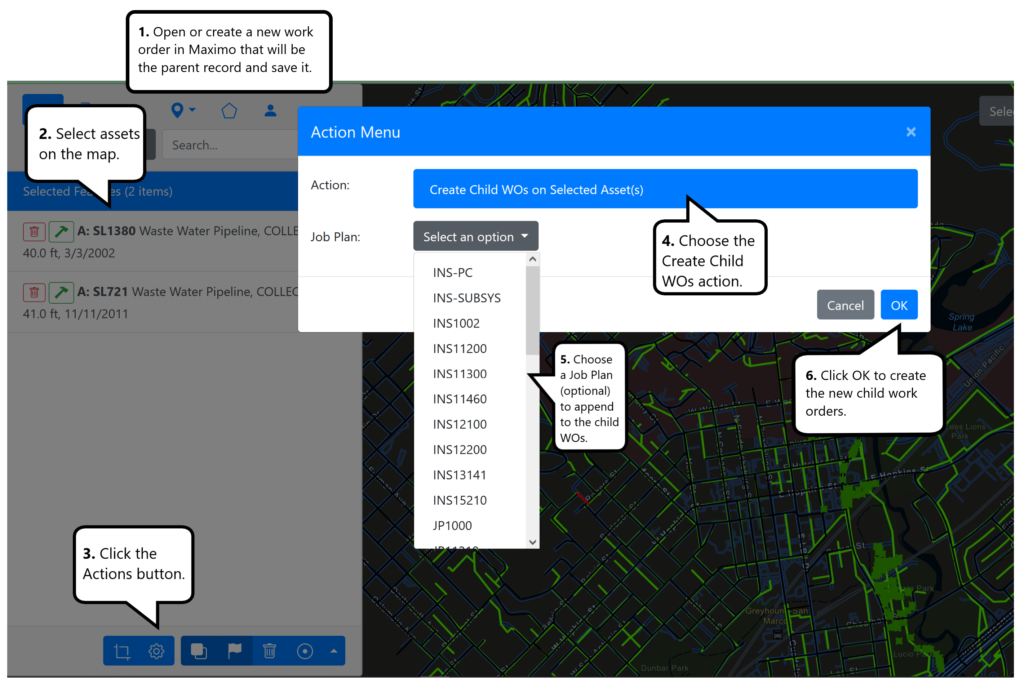Action Menu
One powerful element of MapEngine is its ability to make mass changes to work orders and service requests you have selected on the map. This lets you select these records by geolocation and then initiate changes to Maximo fields like status, dates, assignments, or even relate records to a parent.
All this happens in the Actions menu, which is located at the bottom of the Selected Features list (circled below).
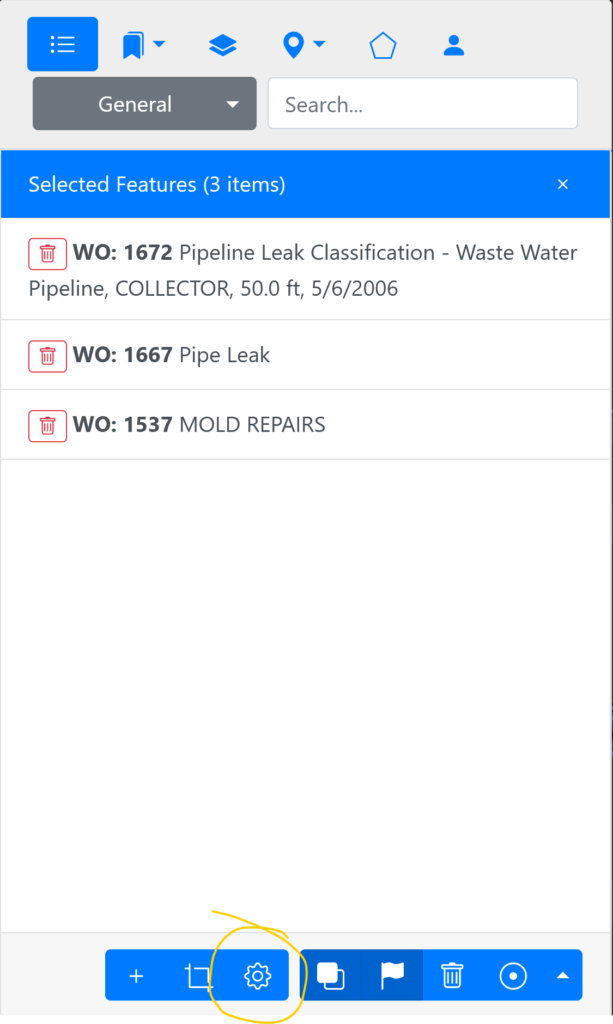
Note: The Actions menu is record-type sensitive. This means that it will only be visible if all the records in the Selected Features list are the same. So if you have only assets or only work orders in the list, the button will be visible. But if the list contains mixed content (like locations and service requests), the button will not be visible.
So, if you want to set a field on a record, do the following:
- Select records of common record type on the map, using the methods discussed in the Selecting Map Features instructions.
- Click the Action button (the gear) at the bottom of the Selected Features list. The Action menu will appear.
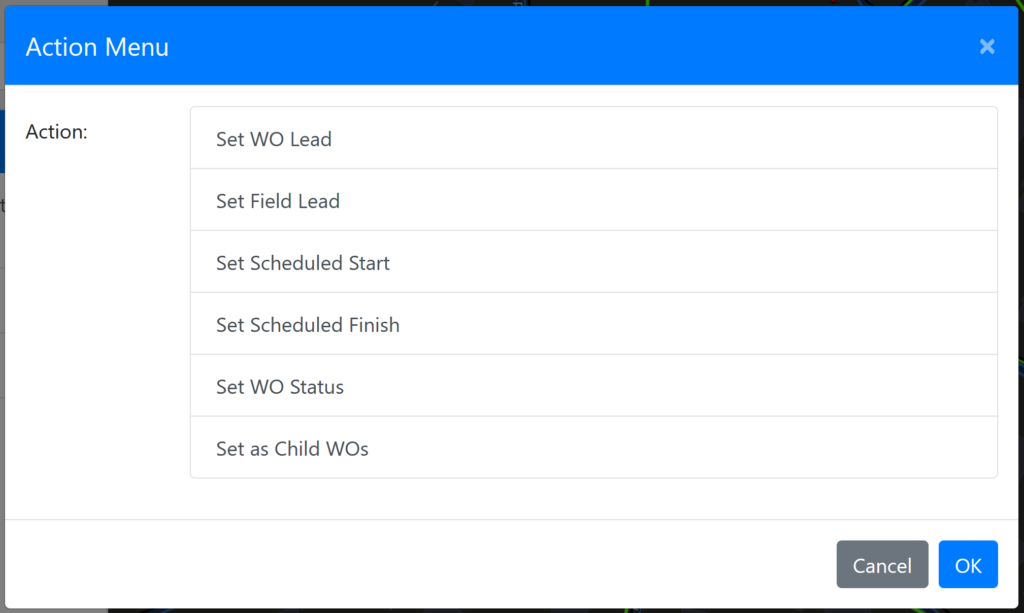
- Choose the action you want to perform (e.g. Set WO Lead).
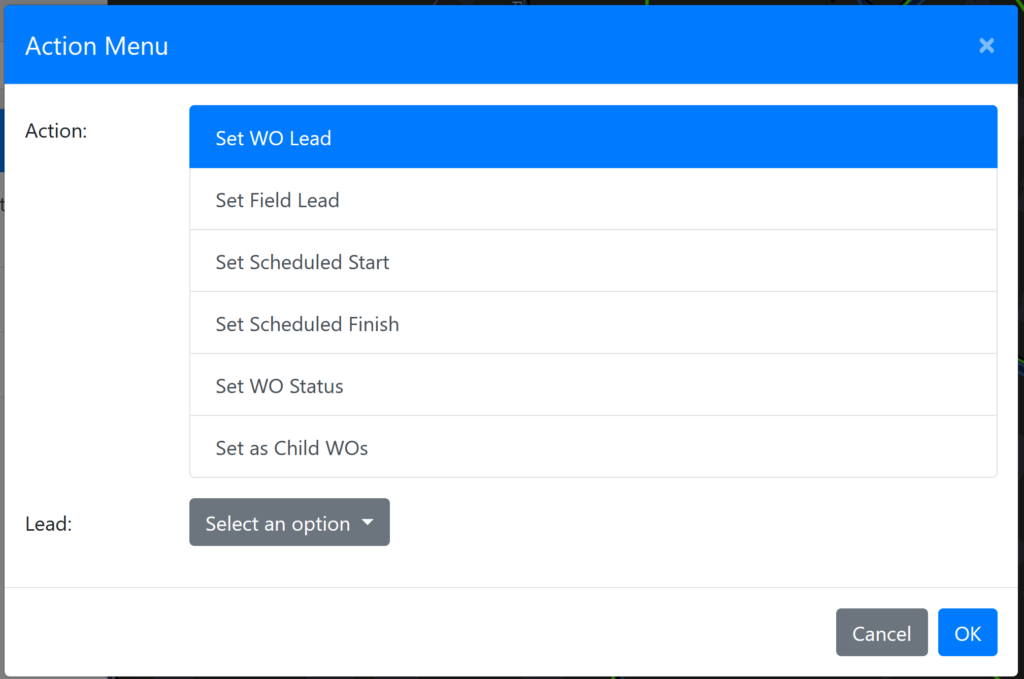
- Choose the parameters you want to set (as in this case, choose the lead you want to assign to the selected work orders).
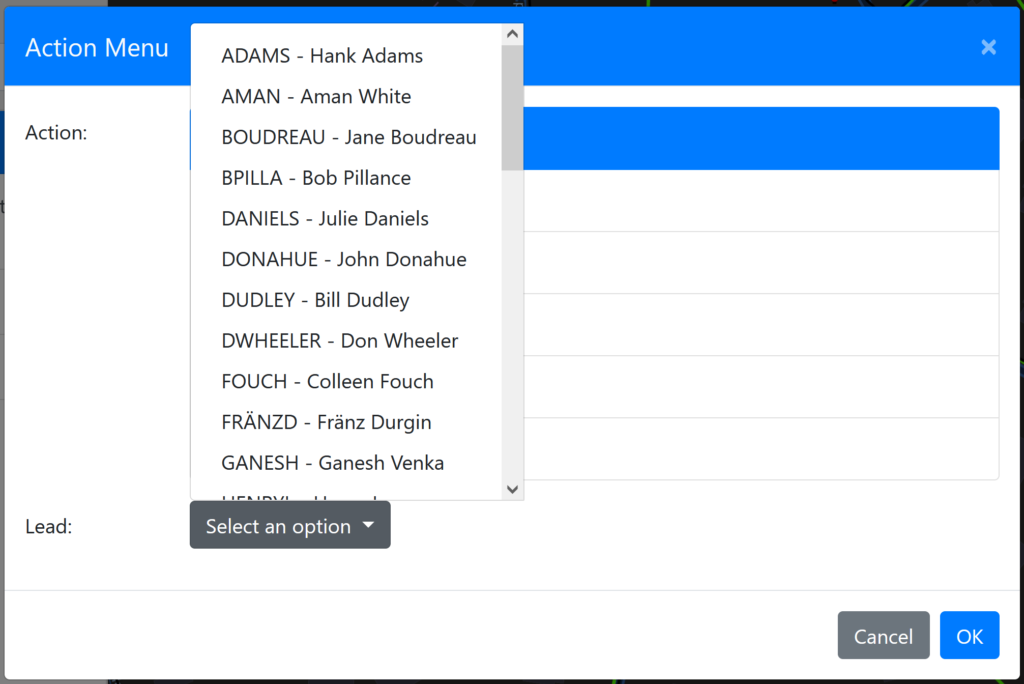
- Click OK to execute the action.
- A pop-up dialog will display the status of the changes to the records in the Selected Features list.
Create Child Work Orders on Selected Assets
Here’s an example of an action that takes advantage of selected assets on the map. You can select assets on the map and create a child work order for each selection, which will be appended to a parent work order in Maximo.
Note: It’s important to note that this action requires that you have a work order open in Maximo, as this record will become the parent of the newly created children. Also note, the child work orders will adopt the parent work order’s classification, which will be appended to the description of the child records.
To create child work orders from selected assets on the map, follow these steps: