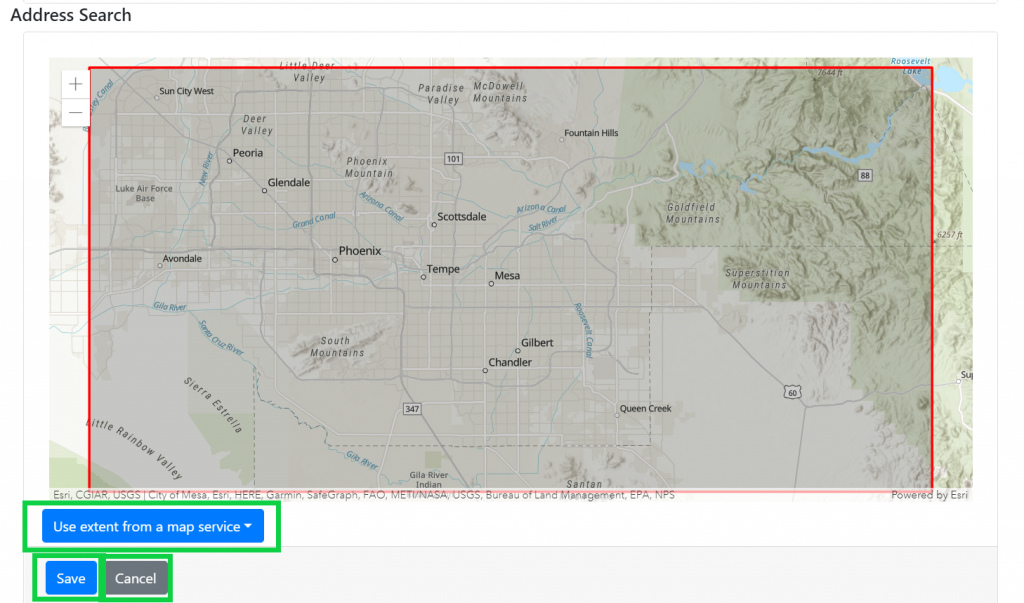Knowledge Base Help Center
Searches
Searches can be configured based on the layers that have been added to the map.
In the configuration settings, select the Searches tab on the top navigation bar. To add search options, follow the steps below:

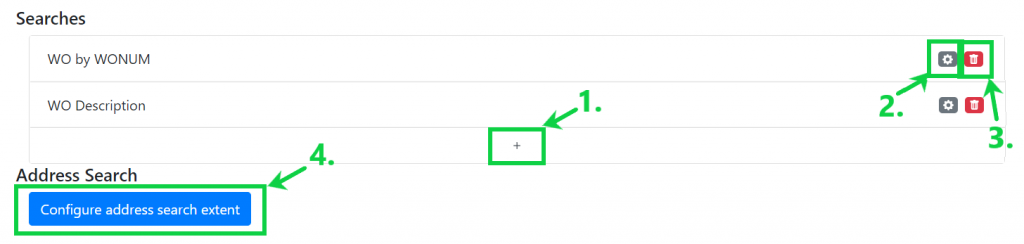
- Select the + below the Searches to create a new search.
- Enter the name that will label the search
- Select search type: standard or custom
- Standard will allow the user to choose a table and search fields
- Custom will allow the user to choose an address search or a route search
- Select the table to be queried by the search
- Select the search fields from the selected table. The user may also choose if the query should be an exact match to the value entered in the search.
- To delete a field from the search, select the X next to the selected field.
- Select Submit when search configuration is complete to save the search or Cancel to cancel
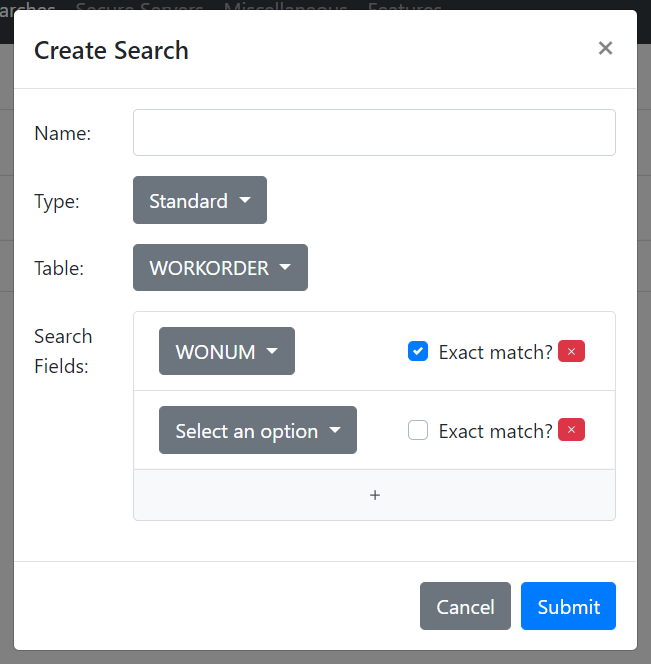
- To edit a search that has already been configured, click the gear icon next to the name of the search.
- To remove a search, select the red delete icon next to the name of the search.
- Select Configure address search extent to set the extent that addresses can be searched within the map.
- To use the extent of a map or feature service, select Use extent from a map service and select the desired service.
- To save the address search extent, select Save or Cancel to cancel.