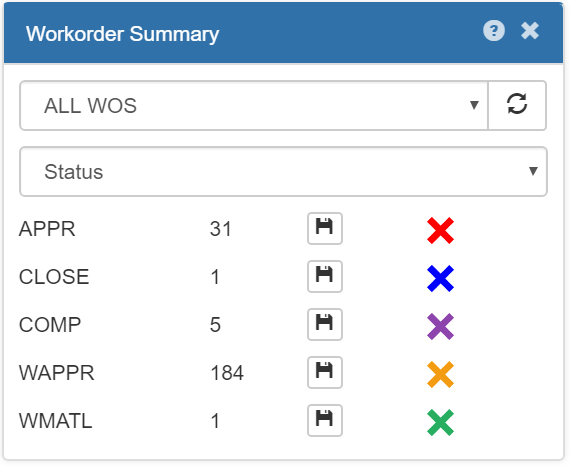Summary Mode for Work Order and Service Requests
Summary Mode for Work Order and Service Requests
Summary Mode is a powerful filtering tool that allows the user to see how many work orders have certain attributes and also allows the creation of custom work order layers based on those attributes.
Summary Mode is found on the header of the legend window.
To start, click the button to enter Summary Mode. Then choose a work order layer from the drop-down menu to summarize. The user may also choose to summarize all work orders in a drawn rectangle or in the current extent.
Once a layer is chosen, then select a field to summarize. For example, if status is chosen, something like this may appear, summarizing work orders by status:
Each status is shown, along with the number of work orders with that status in the layer chosen, and a save button with an icon. These categories (in this example, statuses) will also be drawn on the map as temporary work order layers.
Note: The normal work order layers will not be hidden during summary mode.
Click the save button to save it as a user-defined work order layer. It will be saved with the displayed icon, and will be assigned a name describing its category. The name and icon can be changed in the legend window (see Custom Work Order Layers
section).
When finished with summary mode, click the exit button at the bottom right. Any unsaved temporary layers will be deleted, and the normal layers will return, along with any saved during summary mode.