Search
Search
You can use MapEngine’s search tool to search for assets, locations, addresses, work orders, and service requests and more.
To display the dialog, click the magnifiying glass icon:
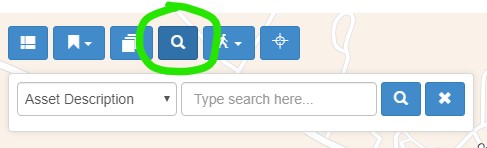
You can use the search field to search for whatever your system admin has configured to be searched (assets, locations, addresses, and more).
The steps to accomplish a basic search are as follows:
- Choose the type of search using the dropdown menu. These types are configured by your system administrator, so if there is something you want to search, let them know.
- Enter a search value and choose Enter, or click the magnifying glass icon to run the query.
- A list of results will be displayed.
- Clicking on one of the search results will zoom the map to that result and show its details in the info window.
Using wildcards
In some cases, you may want to use a wildcard to expand or limit your search. Use the % symbol as a wildcard, as in the example below:
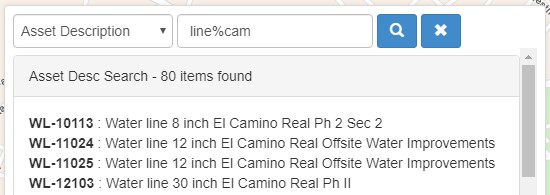
In this case, searching line%cam yields results where the asset description contains line and cam, which narrows the results to just water lines on El Caminio Real Street.lows the user to search for different types of information, depending on what searchesthe system administrator has set up. To perform a search, open the search window, click on the drop-downmenu, and select a search category:Then type the search parameters in the search box. The available searches will depend on what the systemadministrator has set up.The search window allows the user to search for different types of information, depending on what searchesthe system administrator has set up. To perform a search, open the search window, click on the drop-downmenu, and select a search category:Then type the search parameters in the search box. The available searches will depend on what the systemadministrator has set up.