Custom Work Order Layers
Custom Work Order Layers
Custom work order layers are just that: Layers that you as a user can define yourself. So whether you want to see what’s new today, or view work for a specific workgroup or asset type, MapEngine lets you define personalized layers to visualize this information. And you can do this for both work orders and service requests, but for this tutorial, we’ll use work orders as our example.
All custom work order layers in MapEngine are defined by a where clause created on the Maximo List tab. This where clause can be used to define which work orders to include in the layer. Every work order layer also has a symbol to differentiate it on the map.
Getting Started
To create your own work order layer, start by clicking the Create Work Order Layer button in the User-Defined Work Order Layers group of the Legend window:
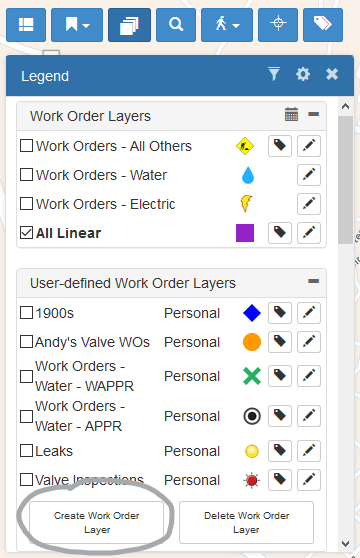
Then this dialog will show up:
Give the layer a name in the Description field, choose a visibility (Personal, group, or crew), and choose a symbol. Visibility defines who can see this new layer.
Images will appear as they are shown; symbols can change color using the color picker at the bottom of the dialog.
Next, a Maximo where clause needs to be chosen or defined. The MapEngine where clause selector will include all your Maximo saved queries for Work Order Tracking. You can choose one of these saved queries, or you can use the current list query in Maximo as the where clause.
Editing existing custom work order layers. The user can also change the name and icon of any custom layer at any time by clicking the Edit icon next to the layer name. In the Edit dialog, simply change the description or select a new icon or symbol, then click Apply Changes.
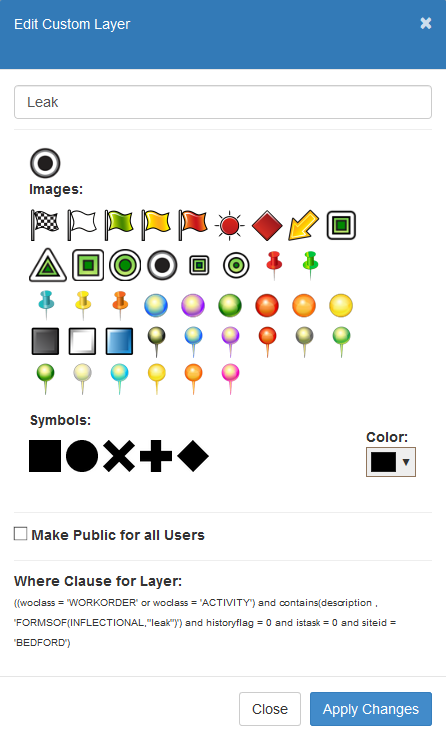
If you have the proper administrative access, you can promote the custom layer to be a public layer that is visible to all users. To do this, simply click the Make Layer Public for all Users checkbox.
