Knowledge Base Help Center
Starting and Restarting Tomcat
Starting and Restarting Tomcat
PowerSync can be installed on Apache Tomcat and occasionally you’ll need to either start or restart Tomcat after a PowerSync update. Here’s how to do it:
Linux Machines
Stopping Tomcat
- Using a linux shell, locate Tomcat’s PID by running:
ps aux | grep tomcatYou should expect output similar to the following:
root 8396 4.9 12.6 11408056 991288 ? Sl 2019 7305:28 /usr/bin/java -Djava.util.logging.config.file=/home/work/apache-tomcat-8.5.4/conf/logging.properties -Djava.util.logging.manager=org.apache.juli.ClassLoaderLogManager -Djdk.tls.ephemeralDHKeySize=2048 -Xms512m -Xmx8192m -XX:MaxPermSize=256m -classpath /home/work/apache-tomcat-8.5.4/bin/bootstrap.jar:/home/work/apache-tomcat-8.5.4/bin/tomcat-juli.jar -Dcatalina.base=/home/work/apache-tomcat-8.5.4 -Dcatalina.home=/home/work/apache-tomcat-8.5.4 -Djava.io.tmpdir=/home/work/apache-tomcat-8.5.4/temp org.apache.catalina.startup.Bootstrap start In this case 8396 is the PID for Tomcat.
- Kill tomcat by running the following command in your shell:
kill -9 <PID>Where <PID> is replaced by the number found in step 1. You can verify Tomcat has stopped by repeating step 1, expecting that process to be gone.
Starting Tomcat
- Using a linux shell, navigate to the bin directory of your tomcat server
cd /usr/local/apache-tomat-8.5.4/binNote: Path may be different from above
Start tomcat by running the following script:
/startup.shIf successful, you should see “tomcat started” in your shell.
Windows Machines
Stopping Tomcat
- Launch the Windows Services application
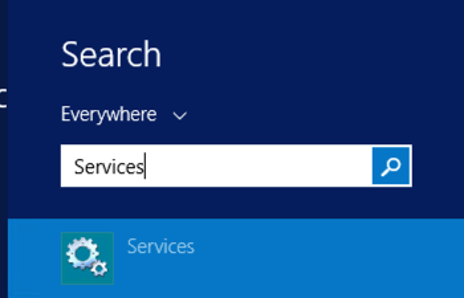
- Locate the Apache Tomcat service, right-click on its row, and click “Stop”.
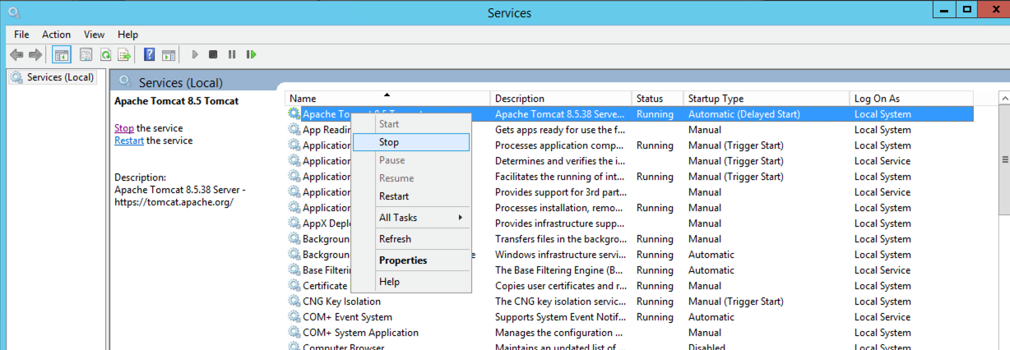
The following dialog should appear while the service is stopping:
Starting Tomcat
- Launch the Windows Services application
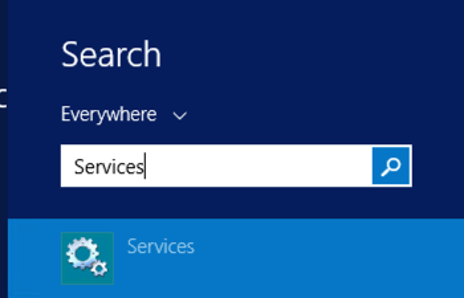
- Locate the Apache Tomcat service, right-click on its row, and click “Start”.
 If the service starting properly, you will see “Running” in the Status column.
If the service starting properly, you will see “Running” in the Status column.
